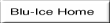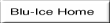
To start the Blu-Ice GUI, first set your TCLLIBPATH to the BluIceWidgets and DcsWidgets directory.
For example:
setenv TCLLIBPATH "/home/scottm/release-4_1/BluIceWidgets /home/scottm/release-4_1/DcsWidgets"
Start the program by executing the following script with arguments as shown:
BluIceWidgets/bluice.tcl beamline [style]
where beamline is the name of the beamline that must match a file defined in the dcsconfig directory. The style is optional and defaults to classic mode. Other options for style include developer and videoOnly. The developer mode starts the GUI with only the "Setup Tab" for easy development of new widgets.
Some examples:
~/release-4_1/simdhs/scripts > ./simdhs.tcl BL9-1
~/release-4_1/simdhs/scripts > ./simdhs.tcl BL9-1 developer