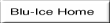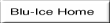
The following steps can be used to evaluate your installation.
BL_simple1.config and BL_simple11.dat files from
the dcsconfig/examples directory to the dcsconfig/data directory.
cd ~/release-4_1/dcsconfig/examples
cp BL_simple1.config ../data/
cp BL_simple1.dat ../data/
The users.txt file in the MyAuthServers/examples directory has
one entry for a tigerw account with password birdie. Refer to
Configuring MyAuthServer
to add an account for yourself.
users.txt file and the config file
from the previous step.
cd ~/release-4_1/MyAuthServer/linux/
./MyAuthServer ../../dcsconfig/data/BL_simple1.config ../examples/users.txt
cd ~/release-4_1/dcss/linux
cp ~/release-4_1/dcsconfig/examples/BL_simple1.dat .
./dcss -r BL_simple1.dat
You should see a final message:
A total of 73 devices were read in from the dump file.
TCLLIBPATH for DCSS.
DCSS needs the TCLLIBPATH environment variable set to the DcsWidgets directory:
Example:
setenv TCLLIBPATH "/home/scottm/release-4_1/BluIceWidgets /home/scottm/release-4_1/DcsWidgets /usr/local/lib"
./dcss -s
The simdhs project needs the TCLLIBPATH environment variable set.
Example:
setenv TCLLIBPATH "/home/scottm/release-4_1/BluIceWidgets /home/scottm/release-4_1/DcsWidgets /usr/local/lib"
Now start the application.
cd ~/release-4_1/simdhs/scripts
./simdhs.tcl BL_simple1
BL_simple1.config configuration file in the dcsconfig/data directory.
vi ~/release-4_1/dcsconfig/data/BL_simple1.config
simdetector.imageDir to reference a directory with some
image files to be used by the simulated detector.
simdetector.imageDir=/data/scottm
cd ~/release-4_1/simdetector/linux
./simdetector BL_simple1
cd ~/release-4_1/imgsrv/linux
./imgsrv ../../dcsconfig/data/BL_simple1.config
The TCLLIBATH environment variable should point to the BluIceWidgets and
DcsWidgets directories and the directory path for the BWidget package. On linux
this may be in /usr/local/lib.
Example:
setenv TCLLIBPATH "/home/scottm/release-4_1/BluIceWidgets /home/scottm/release-4_1/DcsWidgets /usr/local/lib"
Note: If you set the TCLLIBPATH variable to nothing (e.g. setenv TCLLIBPATH ""),
blu-ice will make a suggestion to how the variable should be set.
cd ~/release-4_1/BluIceWidgets/
./bluice.tcl BL_simple1
Note: If the GUI does not open, try it again in developer mode to see if it can run as a stripped down application:
./bluice.tcl BL_simple1 developer
tigerw) and password (e.g. birdie).