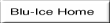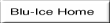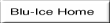
Next: Testing the Installation
Up: Installation
Previous: Using CVS for source
Contents
NOTE: This documentation was tested against gcc version 3.2.3 on Linux
Red Hat Enterprise.
- Create a new directory to install the software in.
This documentation will refer to this directory as the 'DCS root' directory and the
examples will use a 'DCS root' directory of
~/release-4_1/.
mkdir release-4_1
cd release-4_1
- Log in to CVS replacing yourusernameName in the following line with
your account name.
cvs -d :pserver:yourusername@smb.slac.stanford.edu:/home/code/repository login
Logging in to :pserver:yourusername@smb.slac.stanford.edu:2401/home/code/repository
CVS password:
- Checkout the batchbuild project, replacing yourusernameName in the following
line with your account name.
cvs -d :pserver:yourusername@smb.slac.stanford.edu:/home/code/repository checkout -r release-4_1 batchbuild
- Change into the batchbuild project directory.
cd batchbuild
- Edit the makefile in the batchbuild directory, find the CVSCOMMAND definition,
and change it as follows in order to have the makefile access the CVS repository remotely:
CVSCOMMAND=cvs -d :pserver:yourusername@smb.slac.stanford.edu:/home/code/repository
#CVSCOMMAND=cvs
- From within the batchbuild directory, type the following to download the complete software:
gmake co
- From within the batchbuild directory, type the following to build the software:
gmake basic
- Correct any build errors in your environment until the gmake command completes successfully.




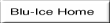
Next: Testing the Installation
Up: Installation
Previous: Using CVS for source
Contents
Scott McPhillips
2011-07-06