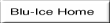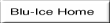
Edit your beamline specific file in the /dcsconfig/data directory and modify the following tag:
bluice.deviceDefinitionFilename
This tag should reference a text file with the same format as a dump of the memory mapped file produced by DCSS. This text file will be used as a default configuration for Blu-Ice at initialization. The device permissions found in this file will be used by Blu-Ice and every device in the file will appear in the drop down menu on the "Setup Tab".
Additionally, the following tags can be modified to point at different incr widgets for displaying an alternate view of your optics.
bluice.mirrorView=DownwardMirrorView bluice.monoView=SingleCrystalHorizFocusMonoView
If you want to add a different graphical view for the optics at your beam line, you can add a incr widget class to the DcsWidgets code and change these tags to use your new class' name.
Modify the bluice.defaultDataDir tag to set the directory that Blu-Ice will use to by default for data collection. The username will be appended to the defined value. In the following example, Blu-Ice will collect data by default into the /data/username directory.
bluice.defaultDataDir=/data
bluice.beamlineView=detectorPosition goniometer table frontEndSlits frontEndApertures mirrorView monoView bluice.beamlineView=hutchOverview
The existence and order of tabs in Blu-Ice can be defined with the tabOrder
option as defined in the default.config file:
bluice.tabOrder=Hutch Collect Screening Scan Users Setup
For example, to remove the screening tab from blu-ice, add the following line to the beamline specific config file in order to over ride the default file:
bluice.tabOrder=Hutch Collect Scan Users Setup
Note: As a minimum, blu-ice needs the Hutch, Users, and Setup tab.
If you want to add a different graphical view for the hutch view of your beam line, you can
add a incr widget class to the DcsWidgets code and change these hutchView tag to use
your new class' name. The default view defined in the default.config file is shown here:
bluice.hutchView=DCS::HutchOverview
To override this view, redefine it in the beamline specific file like this:
bluice.hutchView=MyNewHutchView
where MyNewHutchView is the name of your incr widget class containing the hutch view.